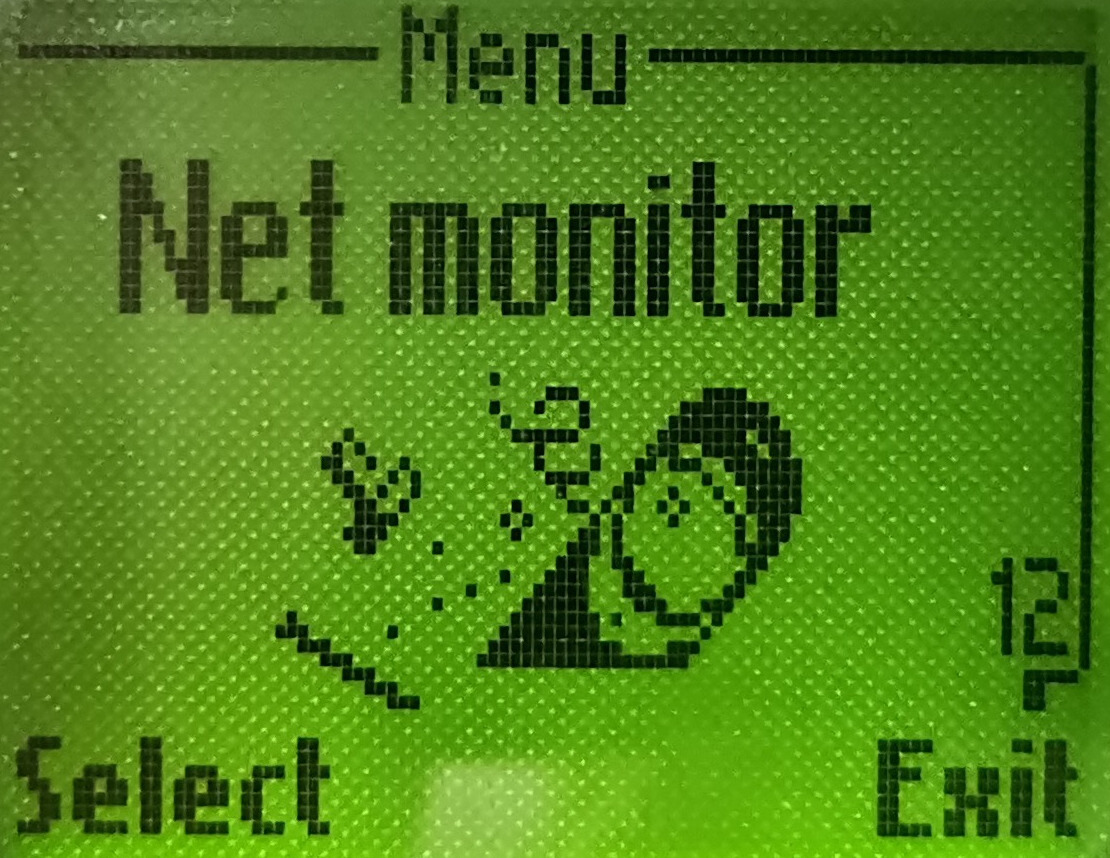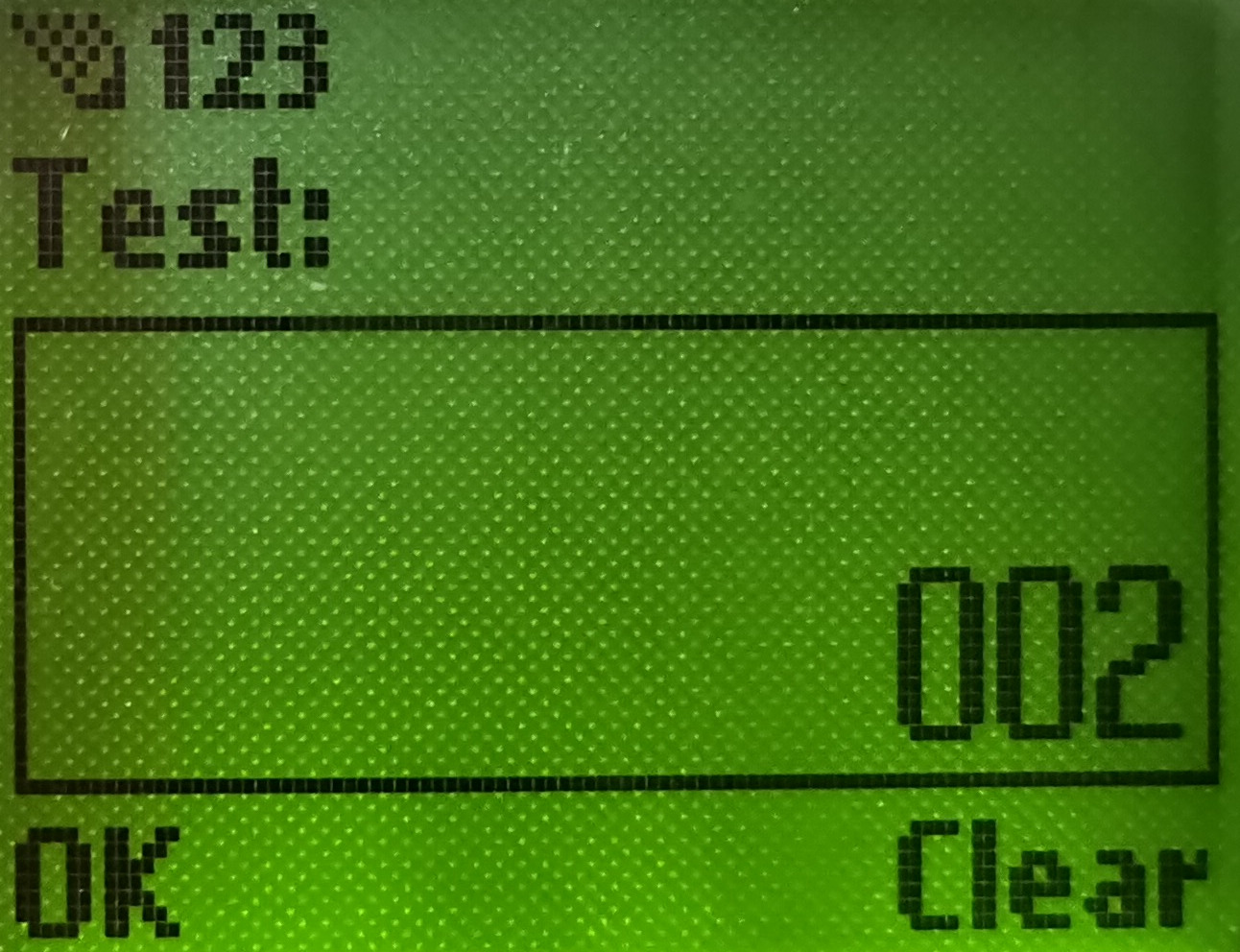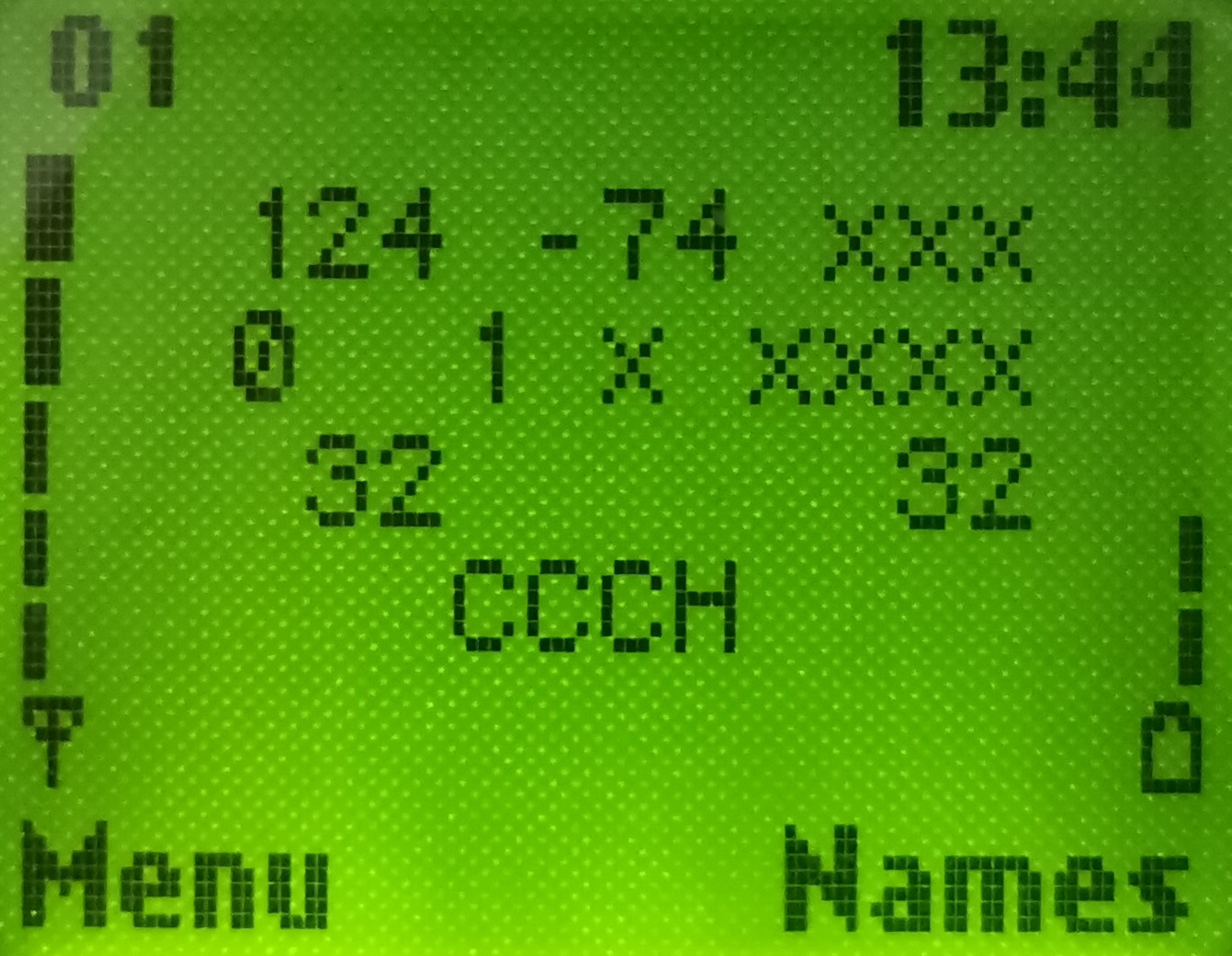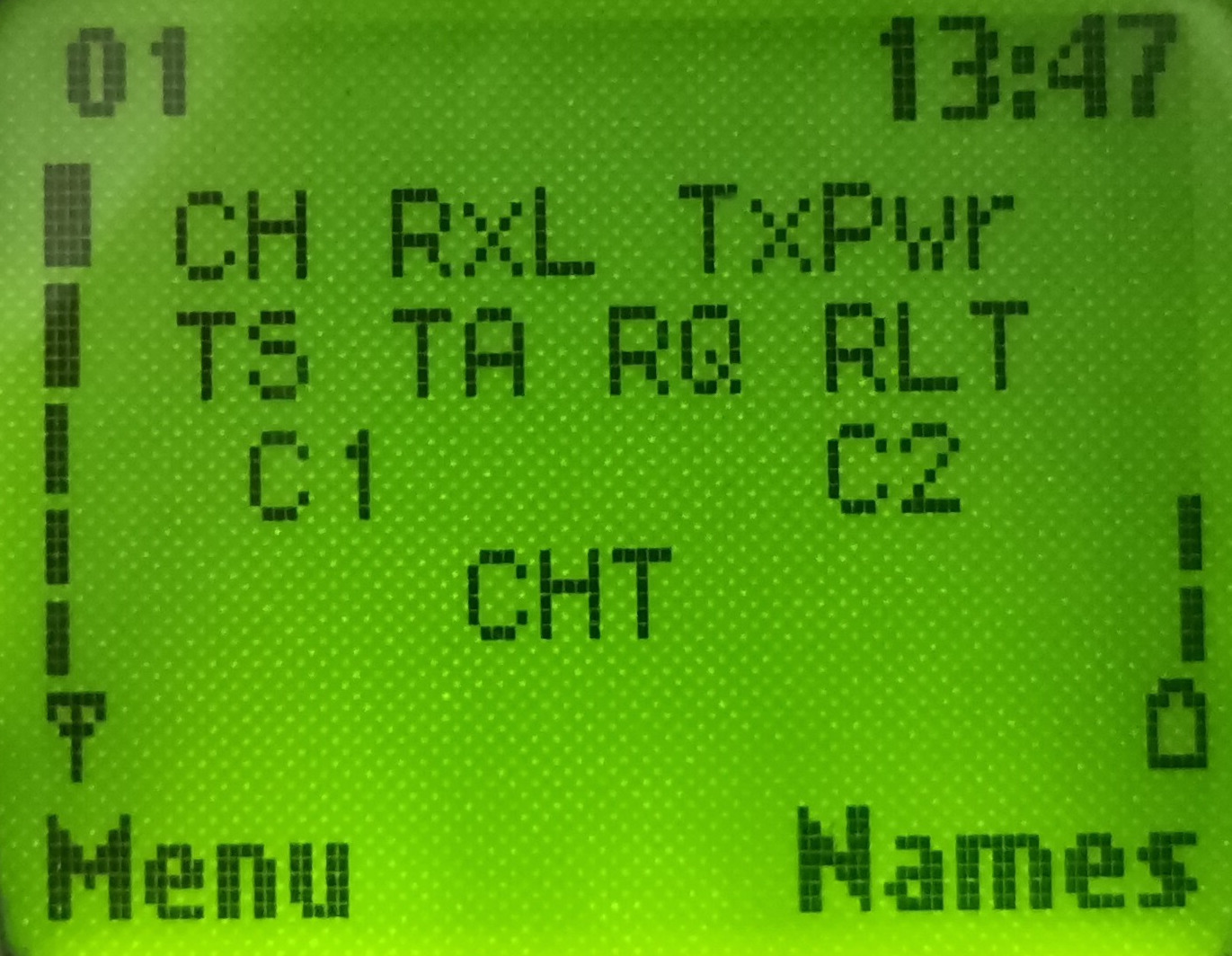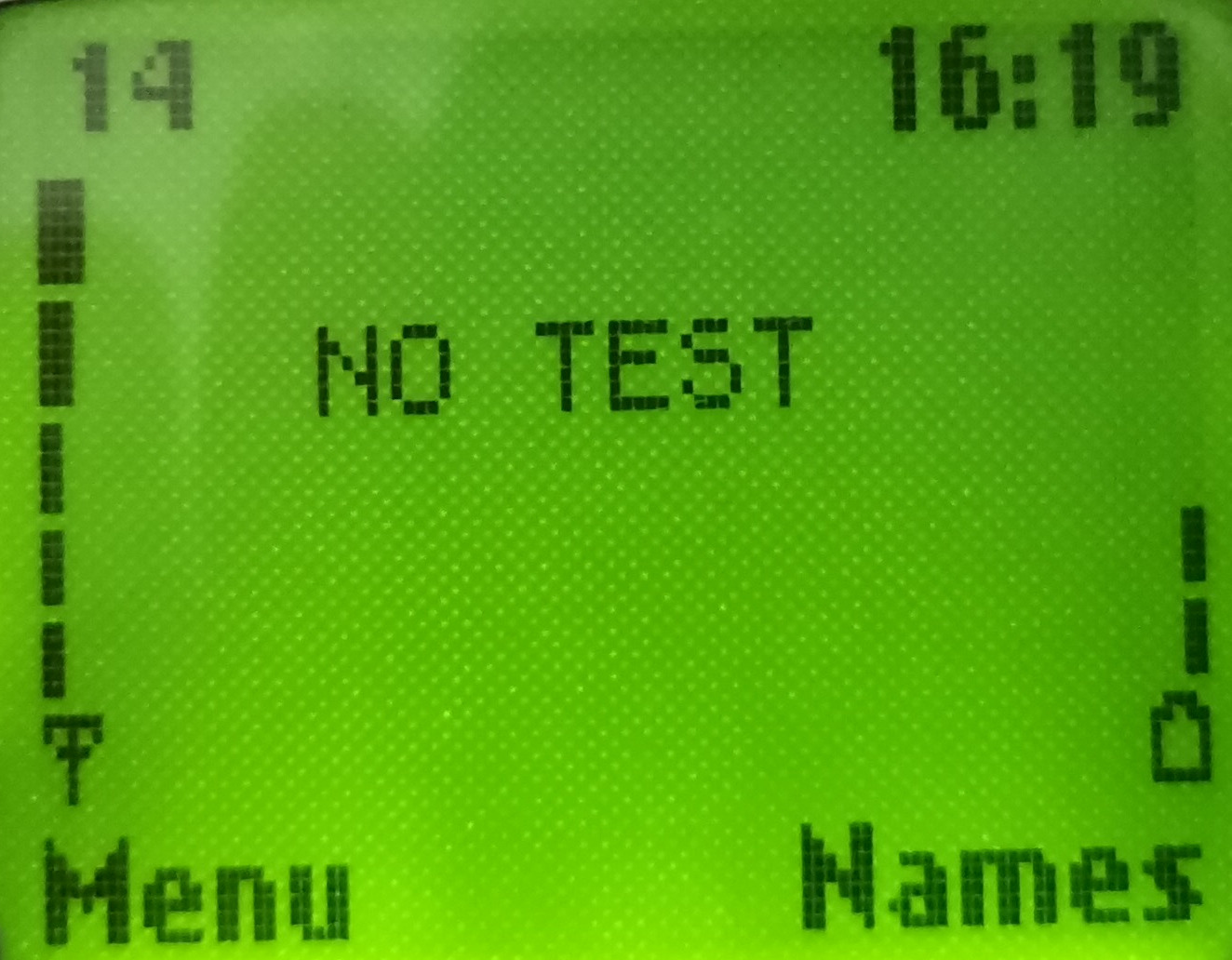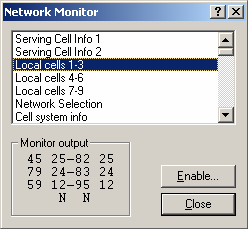Main page
News
Guest book
Home bs0dd.net
Firmware
Net Monitor (DCT3)
Net Monitor (DCT4)
Official soft
Soft for 5510
PC software
FLOSYS FBUS/MBUS docs
DLR-3 MBUS (atrox)
Soft for DCT3 modding
WAP-page
Elektronika MK
Kannel for Windows
Nokia Net Monitor description (DCT3)
MAIN PAGE
< PREVIOUS PAGE
NEXT PAGE >
How do I activate Net Monitor?
The Net Monitor menu is best enabled by connecting the phone to a PC using a
data-cable or the phone’s infra-red port (if supported) with software such as OPM and LogoManager for Windows.
Or gnokii and gammu for *NIX systems.

Net Monitor activation in LogoManager
Field Test or Engineering?
Net Monitor comes in two varieties – Engineering or Field Test mode (OPM can activate only Engineering). Engineering mode offers the full functions of Net Monitor, whereas Field Test offers a cut down version of the tests generally network specific. Engineering mode includes all of the Field Test modes. You may wish to read up on individual tests to see whether you want to have the Engineering tests or not. Note it is possible to downgrade from Engineering to Field Test on the handset, but to regain the test offered by Engineering you need to use software.
Checking to see if Net Monitor is enabled
Once Net Monitor is enabled a new menu item should be present in the phone’s main menu, after all of the normal menu items, that looks similar to these (varies depending on phone model – this is from my Nokia 6210 and Nokia 9210i):
You may be curious to go into this menu but you should continue reading more of this document before doing so, as it may be possible that you can interfere with the phone’s operation by randomly entering numbers.How do I use Net Monitor?
Net Monitor consists of a series of tests. A test simply displays information on the home screen; sometimes this information can be changed. To get into Net Monitor, you choose the Net Monitor icon in the main menu, and a prompt will appear to enter a test number:
You then enter the number of the test you wish to view/change and press OK. For example, enter the code “01” to get test 1. Something like this should appear: As you can see the operator logo and text areas that display profile/cell broadcasts/radio/other information have been replaced by information, that may seem meaningless. This is technical information about the phone’s state and its connection with the network. You can find out more about these specific tests later in this guide.The test number can always be seen in the top left corner of the screen. You will notice the function of the scroll keys has been changed to scrolling through the test screens – pressing down will take you to the next test (test 2 in this case) and up will take you to previous test (and will loop around to the last test in this case).
One more key that performs a function in Net Monitor is the star key. When a test is being displayed, holding the “*” key for a second or two will cause help information to be displayed. The information is not really comprehensive, it is simply a reminder as to what each value mean for those familiar with Net Monitor: Note, on some phones, such as the 8210 with recent software versions, and the 8250, the help screens will be blank, as Nokia have removed them in order to gain space for other features. To exit the help screens simply hold the “*” key again.
To clear away Net Monitor information and return the phone to its normal home screen, select test 00. This will not remove Net Monitor from the main menu, nor will it disable all of the functions Net Monitor is performing in the background or clear all changes.
Will the phone function normally with Net Monitor displayed?
Yes the phone will continue to function normally if Net Monitor is displaying information (i.e. you haven’t changed anything yet). However, you won’t be able to see cell broadcast information on the home screen, and on some phones you won’t be able to see the caller information when you receive a phone call.
Jumping directly to tests
A couple of things to note about test numbers. Firstly, not all are valid tests, and
entering the number of an invalid test will appear to do nothing, but may cause
problems (in 3xxx phones) – see "Invalid Tests”
Another very important thing to note is that by jumping directly to valid tests, some
tests interpret this as an action to perform a function for that test. These tests are
active tests. For example, jumping straight to test 18 will toggle the state of the
phone’s keypad and LCD lights. While this is fairly harmless, other tests may alter
values in the phone to make it unusable.
If you concerned about this, then it may be best to always jump to a test that is known
to be a passive (non-active) test, and then scrolling to the active test from there with
the scroll keys. Tests are detailed individually later in this document, and it is noted
whether they are active or passive tests.
Invalid Tests
If you enter the number of an invalid test and Net Monitor is not currently being used
(i.e. the home screen is normal), it will appear that nothing will happen, however if
you check carefully the function the scroll keys normally perform at the home screen
will no longer happen (i.e. on some phones you cannot enter the phonebook by
pressing up/down or the recently dialed list). To correct this, go back to Net Monitor
and select the test 00.
If you enter the number of an invalid test whilst Net Monitor is displaying data, the
display will simply show “NO TEST” and return to the last displayed screen.
Viewing Net Monitor information with software
It is possible to observe the Net Monitor tests using software (e.g. LogoManager), this is useful as you can
only view information and not change any settings, also some software can
summarize this information, which is especially useful if you are moving and wish to
take snapshots of the network conditions.
LogoManager can display the outputs of all the tests. You need to simply establish a
connection with the phone, and select Tools -> Network Monitor. You must have
enabled Net Monitor on the phone. Then simply choose the test from the list of tests
and it will be displayed in the Monitor Output area. Note you can view the full range
of tests regardless of having Engineering or Field Test variants of Net Monitor
enabled.
WARNING: this function is not available for some phones (e.g. 6210), in this case you will receive a message "Not available from handset". As practice shows, tests can mainly be read on phones of the 3xxx series.
Port: 9201
Переключиться на Русский
Powered by COMPPAG 0.54
2022-2024 © Compys S&N Systems